QuickBooks ® Import Send FedNow
The Best Solution for Payment Processing in QuickBooks®
Today Payments is an Authorized Reseller of Intuit offering a highly robust app that supports both QuickBooks’ desktop and online customers, provide merchants with the tools they need so they can focus more time on their customers and businesses, and less time on data entry.
"Our Integrated payment solutions can save a typical small business owner more than 180 hours each year"
See
the features
QuickBooks® ACH, Cards, FedNow and Real-Time Payments
- Payment processing for all QuickBooks desktop, Pro, Premier, Enterprise and also QBO QuickBooks Online Our software is designed for simplicity and ease-of-use.


- ~ Automate Account Receivable Collection
- ~ Automate Account Payable Payments
- ~ One-time and Recurring Debits / Credits
Secure QB Plugin payment processing through QuickBooks ® specializes in the origination of moving money electronically.
Ask about our special:
Request for Payments
To import and send FedNow Request for Payment (RFP) files into QuickBooks Online (QBO) using ISO 20022, CSV, XML, or JSON formats with the SecureQBPlugin.com service, follow the steps below. SecureQBPlugin.com acts as a third-party middleware or plugin that facilitates file imports into QBO, especially for formats like ISO 20022 or XML that QuickBooks doesn’t natively support.
Step-by-Step Guide
1. Set Up SecureQBPlugin.com
- Visit https://SecureQBPlugin.com and ensure that the plugin is set up and properly installed.
- Create an account if necessary, and follow the installation instructions for integrating the plugin with QuickBooks Online.
2. Ensure You Have the FedNow Request for Payment (RFP) File
- You need to have your RFP file in one of the supported formats (ISO 20022, CSV, XML, or JSON).
- ISO 20022 is the standard format for FedNow Request for Payments, but if your file is in another format, ensure it meets your institution's requirements.
3. Convert the File (If Needed)
- If your FedNow RFP file is in ISO 20022 or XML format, you may need to convert it to CSV or another format that QuickBooks can easily process using SecureQBPlugin.
- Some tools (including SecureQBPlugin) might directly handle these formats, but check documentation for file handling capabilities.
4. Log Into QuickBooks Online
- Make sure you are logged into your QuickBooks Online account with the necessary permissions to import payment files.
5. Open SecureQBPlugin
- Once the plugin is installed and linked to your QuickBooks account, open SecureQBPlugin from your desktop or as a browser extension if applicable.
6. Prepare the File for Import
- Depending on your file format (ISO 20022, CSV, XML, or JSON), you will need to upload the file through SecureQBPlugin.
7. Upload the File to SecureQBPlugin
- In the plugin dashboard, navigate to the "Upload" or "Import" section, where you will import the FedNow RFP file. Choose the file format from the following options:
a. For ISO 20022 (XML-based) Files:
- Ensure that the ISO 20022 file follows the appropriate message type (e.g., pain.013.001 or pain.014.001).
- Select ISO 20022/XML as the file format.
- Upload the file, and the plugin will process it and convert it for QuickBooks Online.
b. For CSV Files:
- If your file is in CSV format, map the columns according to QuickBooks requirements (e.g., Date, Amount, Payee, Account, etc.).
- Ensure that the fields are correctly aligned to match the QuickBooks transaction fields.
c. For XML (Non-ISO 20022):
- If your file is in XML format but not ISO 20022, check the plugin’s documentation for supported XML file structures.
- Upload the XML file, and the plugin will parse it for import into QuickBooks.
d. For JSON Files:
- If you are working with JSON, ensure the JSON structure is aligned with QuickBooks requirements. The SecureQBPlugin should be able to handle JSON imports as well.
8. Validate and Map Fields
- The plugin will prompt you to map the fields from the imported file to the appropriate QuickBooks fields (e.g., Debtor, Creditor, Payment Amount, Payment Date, etc.).
- Review the mappings carefully to ensure that all the necessary fields are accurately represented.
9. Review and Confirm the Import
- Once the field mappings are set, review the data before finalizing the import.
- Confirm the import, and the plugin will process the FedNow Request for Payment file, converting it into QuickBooks-compatible transactions or journal entries.
10. Check in QuickBooks Online
- After the import is complete, check your QuickBooks Online dashboard to ensure the payment request data has been successfully imported.
- The FedNow RFP transactions should appear as pending or finalized transactions, depending on how the plugin processes the request.
11. Automate Future Imports (Optional)
- If you handle recurring FedNow RFP imports, consider automating the process using SecureQBPlugin’s automation features, if available.
Key Considerations:
- File Compatibility: Ensure that the file you're importing adheres to the FedNow RFP structure required by your financial institution.
- Mapping Fields: Correctly map fields from your imported file to QuickBooks fields using the plugin's interface.
- Validation: Validate the data post-import to ensure that it aligns with the QuickBooks Online format.
Summary of Steps:
- Set up and install SecureQBPlugin.com.
- Convert or prepare your FedNow RFP file in ISO 20022, CSV, XML, or JSON format.
- Log into QuickBooks Online.
- Upload the file using the SecureQBPlugin interface.
- Map the fields correctly for import.
- Review, validate, and confirm the import.
- Check your QuickBooks Online account for the imported FedNow Request for Payment data.
By following this process, you can successfully import and process FedNow RFP files into QuickBooks Online using SecureQBPlugin.
Let me know if you need any specific details or additional help with the process!
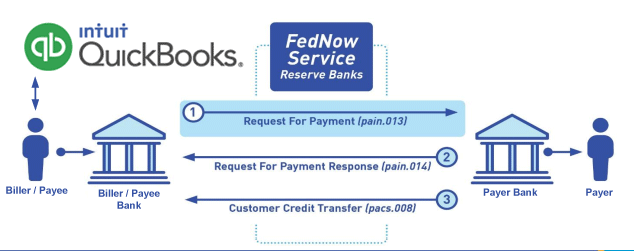
Call us, the .csv and or .xml Request for Payment (RfP) file you need while on your 1st phone call! We guarantee our reports work to your Bank and Credit Union. We were years ahead of competitors recognizing the benefits of RequestForPayment.com. We are not a Bank. Our function as a role as an "Accounting System" in Open Banking with Real-Time Payments to work with Billers to create the Request for Payment to upload the Biller's Bank online platform. U.S. Companies need help to learn the RfP message delivering their bank. Today Payments' ISO 20022 Payment Initiation (PAIN .013) show how to implement Create Real-Time Payments Request for Payment File up front delivering message from the Creditor (Payee) to it's bank. Most banks (FIs) will deliver the message Import and Batch files for their company depositors for both FedNow and Real-Time Payments (RtP). Once uploaded correctly, the Creditor's (Payee's) bank continuing through a "Payment Hub", will be the RtP Hub will be The Clearing House, with messaging to the Debtor's (Payer's) bank.
Our in-house QuickBooks payments experts are standing ready to help you make an informed decision to move your company's payment processing forward.
Pricing with our Request For Payment Professionals

1) Free ISO 20022 Request for Payment File Formats, for FedNow and Real-Time Payments (The Clearing House) .pdf for you manually create "Mandatory" (Mandatory data for completed file) fields, start at page 4, with "yellow" highlighting. $0.0 + No Support
2) We create .csv or .xml formatting using your Bank or Credit Union. Create Multiple Templates. Payer / Customer Routing Transit and Deposit Account Number may be required or Nickname, Alias to import with your bank. You can upload or "key data" into our software for File Creation of "Mandatory" general file.
Fees = $57 monthly, including Support Fees and Batch Fee, Monthly Fee, User Fee, Additional Payment Method on "Hosted Payment Page" (Request for file with an HTML link per transaction to "Hosted Payment Page" with ancillary payment methods of FedNow, RTP, ACH, Cards and many more!) + $.03 per Transaction + 1% percentage on gross dollar file,
3) We add a URI for each separate Payer transaction. Using URI, per transaction, will identify and reconcile your Accounts Receivable.
Fees Above 2) plus $29 monthly additional QuickBooks Online "QBO" formatting, and "Hosted Payment Page" and WYSIWYG
4) Above 3) plus Create "Total" (over 600 Mandatory, Conditional & Optional fields of all ISO 20022 Pain .013) Price on quote.
Start using our FedNow Real-Time Payments Bank Reconciliation:
Dynamic integrated with FedNow & Real-Time Payments (RtP) Bank Reconciliation: Accrual / Cash / QBO - Undeposited Funds
